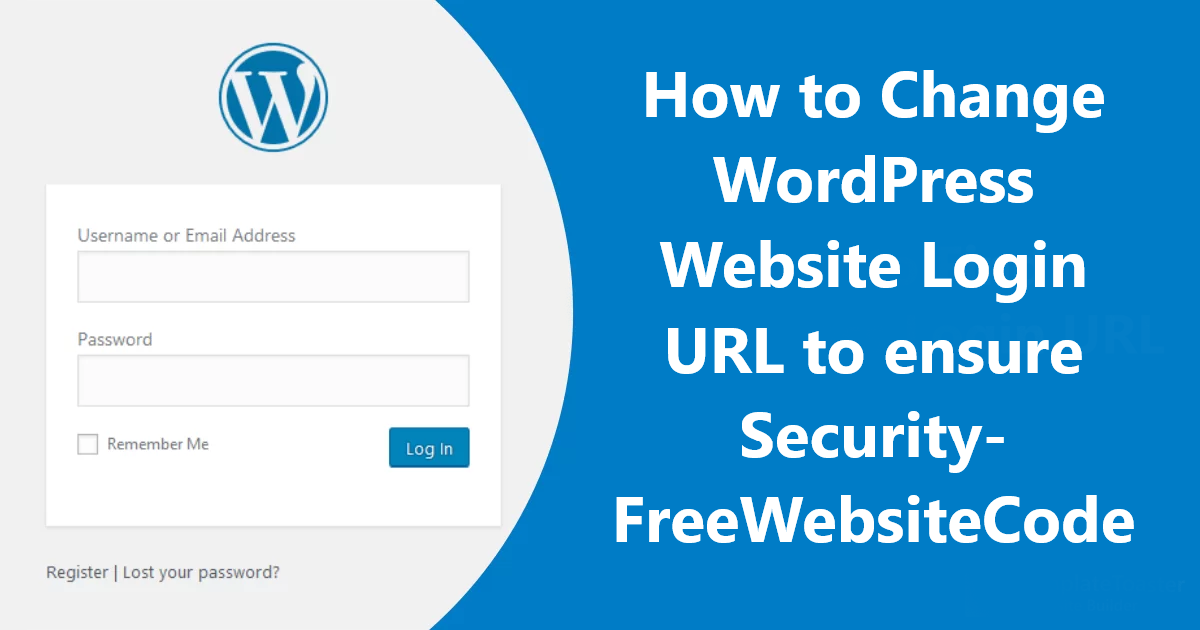As a new user, It may seem very complicated to log in to the WordPress website for the first time. Again, Many people want to change the WordPress login URL due to various problems related to the hacking of the website. In this post, I will show you how to find and change your WordPress login URL easily. Change your WordPress website login URL.
The Importance of WordPress Login Pages
The WordPress platform helps you customize and manage your website through the WordPress admin dashboard. if you are new to blogging or WordPress, then it is very important for you to know about this login. you have to go through this process to gain access to your own website.
How to find WordPress login pages?
if you have trouble finding a WordPress login page, it is not very difficult to find it.
such pages as /wp-admin/ (e.g.: www.yourawesomesite.com/wp-admin/) or /login/ (e.g.: www.yourawesomesite.com/login/) are basically linked to access to the WordPress admin dashboard.
In most cases, these two words will bring you to your WordPress login page. If this is not the case, then there are several additional ways to reach your login page. For example, you can add the /wp-login.php at the end of the URL, as in this example: www.awesomesite.com/wp-login.php.
How to change the login page of WordPress?
if the login page of your site is accessible to the hacker, then your site can get into a lot of big trouble. hackers can do a lot of damage to your website if they get access to your website, so it is very important to protect your site’s login page. it wasn’t a very good experience for me, i would certainly wish that this situation doesn’t happen to your site.
How to change the login page of WordPress with the help of plugins?
The most common and probably the easiest way to change your WordPress login URL page is to use a free plugin like WPS Hide Login, which is actively used by more than 800k users.
The plugin is very lightweight, and more importantly, it does not add rewrite rules that do not change any of the original files. It only prevents requests.
How to change your WordPress website login URL?
once downloaded and activated, all you need to do is:
- Click on WPS Hide Login from the Settings tab on your right sidebar.
- Enter your new login URL in the Login URL field.
- Set a specific URL in the Redirection URL section. This page will be triggered when someone tries to access the wp-login.php page and the wp-admin directory.
- Put hard pressure on Save Changes.
important information
Once you click on the Save Changes button, your new login page will take effect. This way your old login URL won’t work anymore! You can save the new login URL to your bookmark. If you have a problem or forget the URL, you can remove the plugin through SFTP on your web server and bring everything back to the previous state.
Changing your WordPress login URL will prevent hackers from accessing your site because no one else will know the new login URL except you. I want to be clear here: although some professional hackers may find it.
Changing your login URL can help prevent common WordPress errors such as “429 Too Many Requests”. These errors are usually from the server side when the user sends a lot more requests to the hosting server over a period of time.
How to change the login page of WordPress with the help of the .htaccess file?
Another way to change or hide the URL of a WordPress login page is to edit the .htaccess file.
password-protected your login page with .htpasswd so that anyone who reaches your login page will have to give a password before accessing the login page. this will keep unwanted hackers away from login pages.
With the help of limiting login attempts
Another effective security method is to use the Login Limit Attempts plugin.
the plugin options are very simple:
- total lockout: you will be given the number of hackers who failed to login.
- Allowed Retries: The IP address is allowed to try as many times as before locking it out.
- Minutes lockout: How long will an IP address be locked out?
you can set it “forever,” but it’s not helpful for people who have really made a real mistake — you’ll have a bigger problem if your developer gets locked up like this by mistake. in that case 20-30 minutes lockout is okay.